Maintain Confidential Access is only available to Confidential Access Administrators. Once granted Confidential Access Administrator rights you will have access to both 'My Access' and 'Maintain Access' functions in Mineral Titles On Line. These functions can be found under the menu heading 'Admin' and the sub heading 'Confidential Access'.
The Maintain Confidential Access function provides the facilities by which a Confidential Access Administrator can authorise other MTOL users to be able to see confidential data for customers that they have been granted administrator rights. This function also allows for these rights to be removed or edited.
Authorise a Confidential Access User
To authorise an MTOL user to be Confidential Access User, use the 'Maintain Confidential Access' function located under the Admin menu heading and then the Maintain Access sub heading. The following page is displayed:
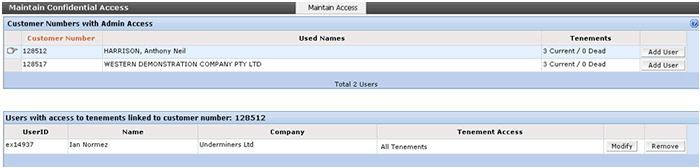
For the customer you wish to authorise Confidential Access User rights (selected by clicking the grey area to the left of the customer number), select 'Add User' at the right of the screen. This will bring up a dialogue box where you can enter the user id (ie. ex12345) of the person you wish to authorise. Once entered, select the 'Lookup User by id' button. The name of the user for that logon id will be displayed.
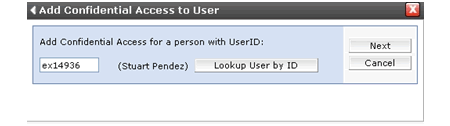
Once you are satisfied that this is the user you wish to grant Confidential Access User rights to, click 'Next'. This brings up a page where you can assign rights to all tenements for the registered tenement holder or just some.
Assign level of authorisation for Confidential Access Users
The functionality allows you to assign data access rights to all tenements for the registered holder or just some.
To assign rights to all tenements simply ensure the radio button for 'All Tenements' is selected and select 'Save'.

This user will now be shown as a Confidential Access User - Full against the selected customer.
Should you wish to grant Confidential Access User rights to only some of the tenements held by the selected customer, ensure the 'Restricted Tenements' radio button is selected. The following page is displayed:
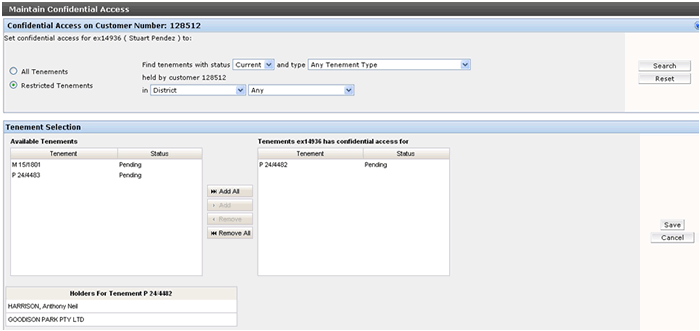
The tenements for the selected registered holder are displayed on this page. A suite of enquiry criteria is provided to assist you refine this list of tenements. Simply click on the tenements you intend to give access for in the left tenement panel (click again to deselect, use Control-Click, Shift-Click to select multiple tenements). Once you are satisfied with the selection, click 'Add' which moves the tenements to the right tenement panel. Tenements can be removed from this panel by selecting the tenement/s and pressing 'Remove'. Click 'Save' and the process is completed. The Confidential Access User will be referred to as Restricted.
Important Notes: If a registered holder acquires tenements via new applications or transfer for example, the new tenement/s will be automatically added to the list of tenements that can be accessed where the user has been authorised for all tenements (Confidential Access User - Full). For a Confidential Access User - Restricted, the acquired tenements will need to be added manually. The acquired tenement will always be automatically added to the access rights of the Confidential Access Administrator.
Where a customer ceases to be the registered holder of a tenement/s by Transfer or Devolution for example, these tenements will be removed from the list of authorised tenements automatically by the system regardless of what level access is given.
Modify the level of access of a Confidential Access User
To edit the level of access of a Confidential Access User, select 'Modify' against the required user. The process described in the Assign level of authorisation for Confidential Access Users section above is again followed.
Remove Access rights from a Confidential Access User
To remove a Confidential Access User, select 'Remove' against the required user.
Note: A Confidential Access Administrator can only be removed by requesting the same from the department.
