Frequently Asked Questions (FAQ) - Technical
The most common FAQs of a technical nature that have been received from users in relation to the TENGRAPH Web system are listed in this section.
These FAQs include:
If you are having problems finding Internet Explorer 11 in Window 10 then please click here.
In order to deliver a rich user experience TENGRAPH Web has been designed to use Microsoft Silverlight as a plugin to internet browsers. Browser support for the plugin has been declining as the capability and take-up of HTML5 based applications increases. For a full explanation of Silverlight including what Internet browsers are supported go to https://www.microsoft.com/silverlight/what-is-silverlight/. To determine which browser platforms run Silverlight go to https://www.microsoft.com/getsilverlight/Get-Started/Install/Default
The use of Microsoft Internet Explorer 9,10 or 11 is recommended for TENGRAPH web. On the first access to TENGRAPH Web using these browsers on Windows 7 or above (excluding windows 10) you will be prompted to install Silverlight as per the image below. Select the "Click now to Install" button.
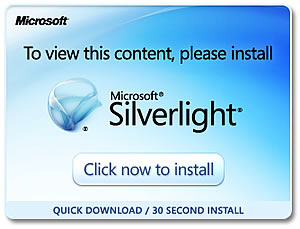
Silverlight will not launch in your web-browser unless you are using Internet Explorer. If you find you are constantly being asked to install it, you could be using a non-IE browser, such as 'Edge' - the new DEFAULT browser in Windows 10.
To solve this issue, do a search in your Start Menu for 'Internet Explorer' and click it when found.
Silverlight will only need to be installed once.
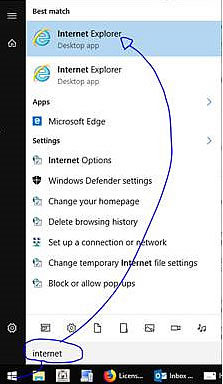
Click here for further information on how to find Internet Explorer.
If you constantly get this map services error message it can be fixed by clearing the Internet Explorer's cache.
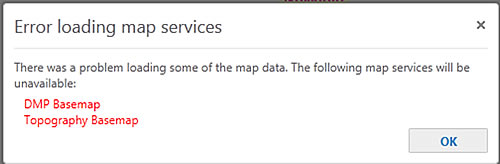
You may want to use your IT support group for this operation, but clearing the browser's cache is easy.
- From the Internet Explorer Tools Tab open the Delete Browsing History window.

- Delete your browsing history using these settings
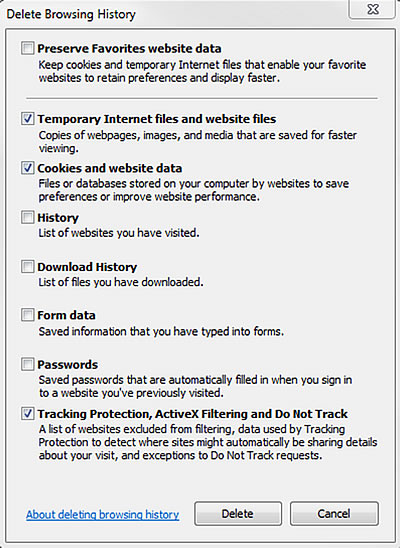
- Clear out as many files from your temp folder as you can: eg C:\Users\<CURRENTUSER>\AppData\Local\Temp
- Restart TENGRAPH Web, the Topography base map showing the coastline, rivers and road network should be displayed.
If you are unable to create buffers, graticule polygons or measure distances and areas you will need to clear you browser's cache.
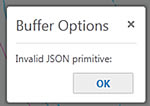

You may want to use your IT support group for this operation, but clearing the cache is easy.
- From the Internet Explorer Tools Tab open the Delete Browsing History window

- Delete your browsing history using these settings.
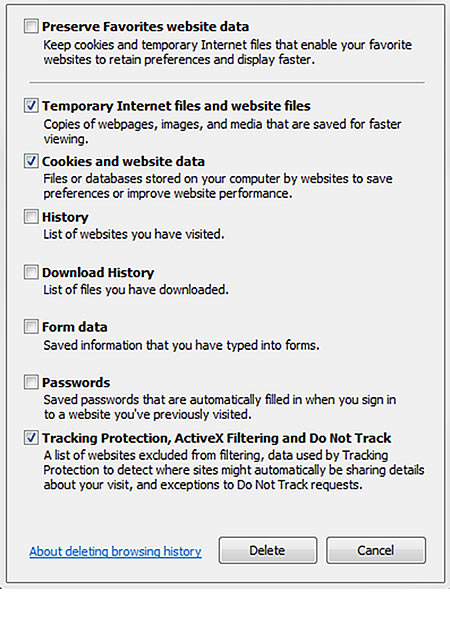
- Clear out as many files from your temp folder as you can: eg. C:\Users\<CURRENTUSER>\AppData\Local\Temp
- Restart TENGRAPH Web. The Measurement tools should now work normally.
