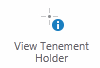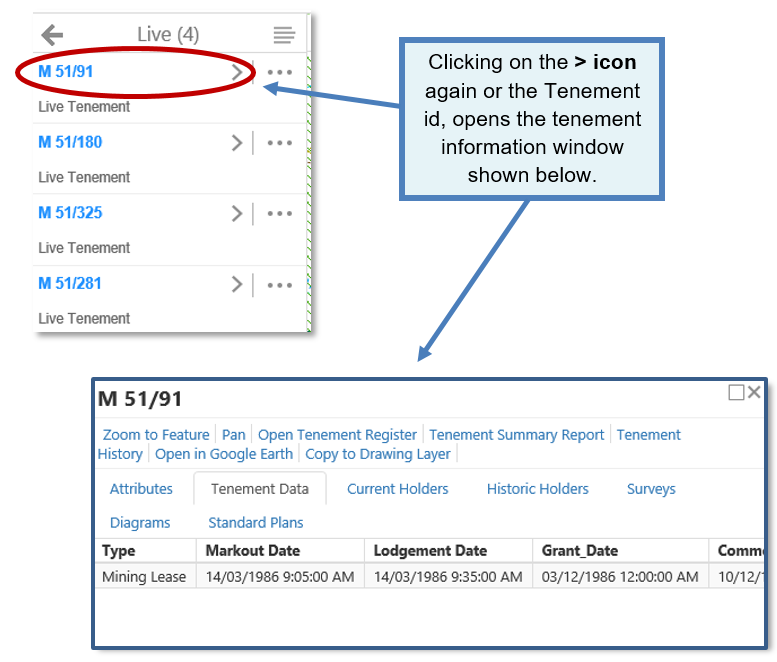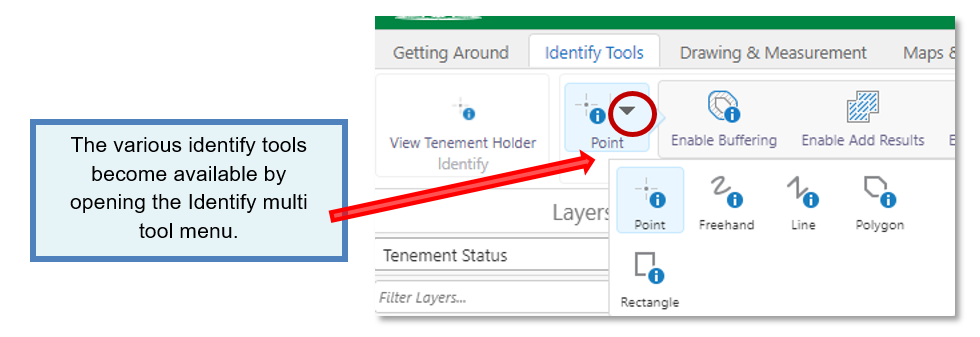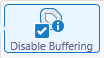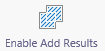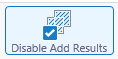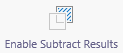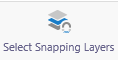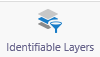The identify tools are provided to search for information by clicking the mouse on the map display. TENGRPH Web summarises information about the layers displayed and lists them in the Results panel.

|
Icon... |
Description |
Action and Out Come |
|
|
Identify View Tenement Holder |
Click on a mining tenement displayed on the map to find the holder. The results panel is updated with the tenement holder's name. |
|
|
Identify |
Click over objects on the map you want to identify. All the intersected layer details are summarised in the Results. For more object information, expand the layer results. |
Example of the layers identified in the Results.
- Within the tenement window click on the relevant tabs to find information.
- The Tenement Summary Report will print out basic tenement information.
- For detailed tenement information, open Mineral Titles Online by clicking on Open Tenement Register.
Additional Identify Tools
- Open the identify multi tool menu.
- Select a tool from the menu.
- Click or draw on the map over objects you want to identify.
- The layers affected appear in the Results panel.
- Expand the results to see the individual object ids and its attributes.
Advanced Identify Tools
Clicking on one of the Identify icons, opens advanced identify tools shown below.
(These options are not currently available on handheld devices)
|
Icon… |
Description |
Action and Out Come |
|
|
Enable / Disable Buffering
|
Adds a buffer to your identified area or line drawn on the map. |
|
|
Enable / Disable Add Results
|
Click another object on the map to add it to the results list.
|
|
|
Enable / Enable Subtract Results
|
Click another object on the map to subtract from existing results
|
|
|
Enable / Disable Snapping
|
Using the Snapping Tool with an Identify tool will accurately intersect with tenement vertices and boundary edges.
A circle appears around the mouse cursor when snapping is enabled. |
|
|
Select Snapping Layers |
Allows you to choose the map layers you want to snap to.
If you have too many snapping layers, your drawing may snap to objects you do not want included. |
|
|
Identifiable Layers
|
Allows you to exclude map layers from the identify process.
|