FAQs - (External)
This page answers Frequently Asked Questions on Notifiable Incident Report Form (NIRF) and Injuries (IRF).
• Notifiable Incidents up to 30/3/22, must be lodged under MSIA 1994
• Notifiable Incidents on or after 31/3/22, must be lodged under WHSA 2020
How are INJURY REPORT FORMS created under MSIA 1994?
Injury Report Forms under MSIA are auto-generated when an incident associated to an injury is lodged on or prior to 30/3/22. The system auto-generates an Injury Report Form (IRF) for each injured person. This is completed and lodged to the Department.
Injury Report Forms can also be manually created as a stand alone Injury (i.e. injuries without an incident report). Click New' on the Notifications / Incidents summary page
From the Lodgement page select type 'Injury Report' from the dropdown.
How are INJURY REPORT FORMS created under WHSA 2020?
On or after 31/3/22 Injury forms will ony become available, created by the system on the submission of a Notifiable Incident.
The Notifiable Incident Report Step 2 should select a type associated with an injury and at least one injured person details entered. This will create a auto-generated injury report forms (IRF) for one or more persons.
Note: Injury report forms cannot be 'manually generated after 31/3/22.
From 31/3/22, you are able to submit the Injury Report Form (IRF) to the the Department, 1 day following the submission of the Notifiable Incident Report Form (NIRF) with the associated injury.
Step - 2 Type Date and Time under MSIA 1994 - Outbreak of Fire.
This step is only available in Incidents Reports under MSIA 1994
Cause
What if there was more than one vehicle involved in the fire?
In the case of multiple vehicles being involved, add a separate 'vehicle details' entry for each vehicle and use the details field to identify the vehicle.
What if there was more than one ignition point for the fire?
In the case of multiple ignition points for a vehicle fire you should add a separate record for each and use the details field to identify the ignition point.
Can I edit a vehicle details entry?
Yes. Select the row to select the vehicle. Click the edit icon .JPG)
Can I delete a vehicle details entry?
Yes. Click the row to select the record . Click the delete icon 
Click Yes to delete.
Why do I not see the 'cause' step?
The step is only displayed when you have ticked an outbreak of fire above or below ground under step 2 - Type, Date & Time.
Extinguishment
What information is required for an AFFF (Aqueous Film Forming Foam) extinguishment method?
When you select an extinguishment type of AFFF (Aqueous Film Forming Foam) then you are required to include the following information.
Activated automatically: Indicates that AFFF was automatically applied.
Activated manually: Indicates that AFFF was manually applied.
Activation failed: Indicates that AFFF should have activated but did not.
What does this field imply - 'successfully extinguished fire'?
A tick indicates that the method used extinguished the fire.
What information is required for a Portable Extinguisher method?
When you select an extinguishment type portable extinguisher, you are required to include the following information:
Select water, foam CO2, dry chemical, other.
No. Used - Enter the total number (integer) of extinguishers of this type that were used or tried.
What if more than one type of Portable Extinguishers were used?
Add a separate entry for each portable extinguisher used. E.g. 3 dry chemical and 2 CO2 extinguishers were used, then add one record for dry chemical and one for CO2 recording the exact numbers used (or failed) for each.
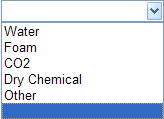
Why can't I see the 'Rescue' 'Extinguishment' steps?
The steps only becomes available when you have ticked an outbreak of fire occurred under step 2 - Type, Date & Time based on reponses to the fields in this area.
Injury, Illness, Fatality
How do I enter multiple injuries sustained to various areas for a person as a result of this incident?
Enter a comma after each injury in the nature of injury field; similarly, for the corresponding body parts, list each part affected separated by a comma.
Can I edit the details of an injured person / fatality added to the grid?
Click the row to highlight and click the edit icon .JPG)
Can I delete a 'person injury / fatality details added to the grid?
Click the row to highlight it. Click the delete icon.JPG)


 Previous Page
Previous Page