Accident Details - (External)
This page show you how to enter the accident details for an injured person for a mine site or an exploration operation.
From 31/3/22, you are able to submit the Injury Report Form (IRF) to the the Department, 1 day following the submission of the Notifiable Incident Report Form (NIRF) with the associated injury.
See also Useful Information - Mining Notifications Injury classification code index
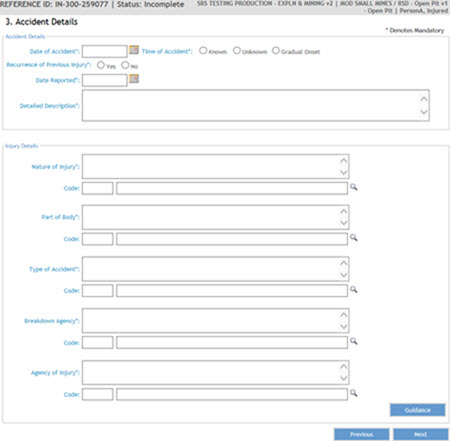
Enter accident details - enter the date of accident in the known format (dd/mm/yy) or click the date picker to select the date.
See Injury Report Warning
Select a radio button for the time - Known / Unknown / Gradual onset.
Enter the time in the given format (12 or 24 hour format - i.e. 1:35pm or 13:35).
Enter the reason for 'unknown'.
Where gradual onset is selected, no other data is required.
For a recurrence of a previous injury select options Yes / No
Describe the nature of injury sustained. E.g. burn, sprain, amputation, crushing pain, fracture, laceration, etc. This is a mandatory field.
Identify the most serious injury or disease, on the initial claim for workers compensation and allocate an appropriate code.
Type the code. This automatically populates the details. Alternatively click the look up and select the specific code from the dropdown list.
Select the code at the higher level or the lower level. To drill down further, click on the + icon to expand. Select to highlight.
Click Add. This populates the code and the details.
See also Useful Information - Mining Notifications Injury classification code index

Enter part of body. Describe the part of the body injured. E.g. Upper right arm etc. This is a mandatory field text which is a free text entry to be specific but brief.
Identify the part of the body affected by the most serious injury or disease identified in Step 2 and allocate an appropriate code.
Type the code. This automatically populates the details. Alternatively click the look up and select the specific code from the dropdown list.
Select the code at the higher level or the lower level. To drill down further, click on the + icon to expand. Select to highlight.
Click Add. This populates the code and the details.
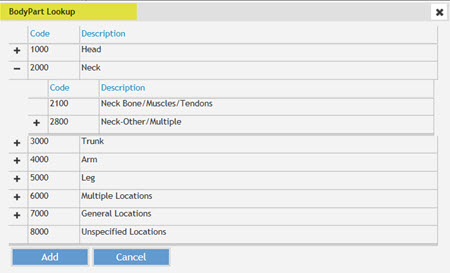
Enter the type of accident (incident). Describe the incident leading up to and events occurring at the time of the accident. This is a mandatory field text which is a free text entry to be specific but brief.
Identify the action, exposure or event that best describes the circumstances that resulted in the most serious injury/disease, as identified in Step 2, and allocate an appropriate code.
Type the code. This automatically populates the details. Alternatively click the look up and select the specific code from the dropdown list.
Select the code at the higher level or the lower level. To drill down further, click on the + icon to expand. Select to highlight.
Click Add. This populates the code and the details.
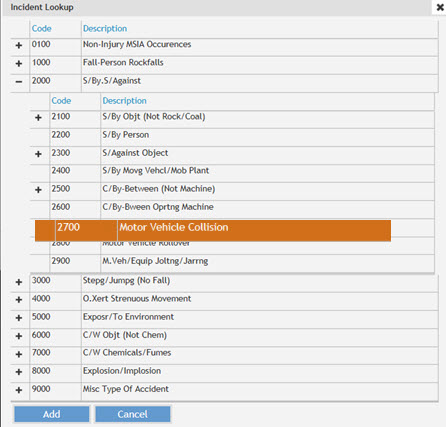
Enter the injured person activity. Describe the activities undertaken leading up to and at the time of the accident. This is a mandatory field text which is a free text entry to be specific but brief.
Identify the action, exposure or event that best describes the circumstances the worker was doing at the time and allocate an appropriate code.
Type the code. This automatically populates the details. Alternatively click the look up and select the specific code from the dropdown list.
Select the code at the higher level or the lower level. To drill down further, click on the + icon to expand. Select to highlight.
Click Add. This populates the code and the details.
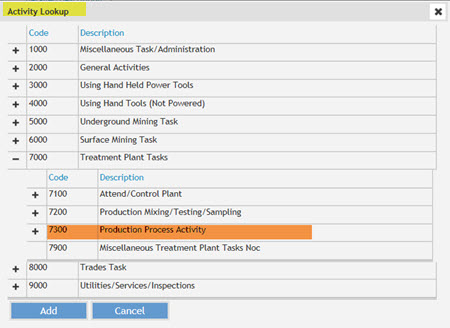
Enter breakdown agency. This is a mandatory field.
Identify the object, substance, or circumstance that was principally involved in, or most closely associated with, the breakdown event and allocate an appropriate code.
Type the code. This automatically populates the details. Alternatively click the look up and select the specific code from the dropdown list.
To drill down further, click on the + icon to expand. Select the code at the lower level.
Click Add. This populates the code and the details.
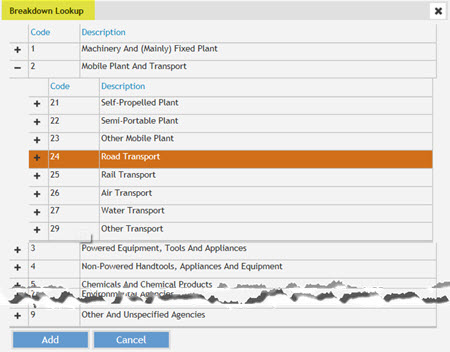
Enter agency of injury. This is a mandatory field.
Identify the object, substance, or circumstance which was the direct cause of the most serious injury or disease, as identified in Step 2, and allocate an appropriate code.
Type the code. This automatically populates the details. Alternatively click the look up and select the specific code from the dropdown list.
Select the code at the higher level or the lower level. To drill down further, click on the + icon to expand. Select to highlight.
Click Add. This populates the code and the details.
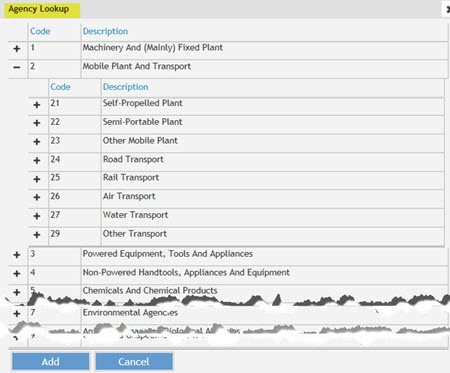
Click the Guidance button for further information on this step.
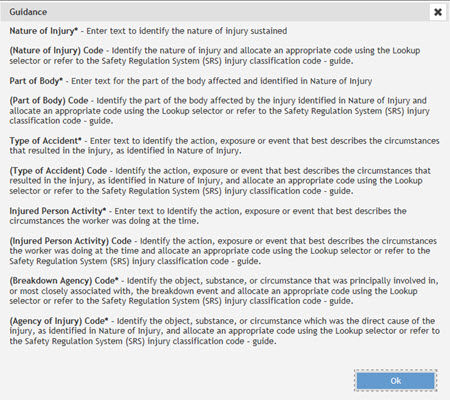
Injury Report - Warning
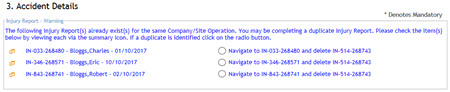
A message appears where there is an existing auto-generated injury report form (IRF) for the same injured person name, at the site operation (SG), and where the accident has occurred within +/- 7 days of the date entered in Step 2.
If an auto-generated IRF already exists for the injured person, click the radio button to "navigate to the IRF". Complete the IRF and submit.
If the warninig in blue does not appear, i.e. there is no duplicate IRF proceed to complete the IRF and submit.
Note: Delete the duplicate IRF, where one already exists. To do this, you will need to navigate to the IRF manually created and click the delete icon in the SRS Wizard. ![]()


 Previous Page
Previous Page