Home Page - Overview
The home page is divided into a number of sections:
1. USER MENU across the top of the screen - this is used for menu navigation to the relevant User area. For example:
- To commence an AER, go to Compliance, AER, Summary
- To commence an MRF, go to MRF, MRF Reporting, Summary
2. ALERTS and TASKS specific to the User
3. SEARCH by Reference ID - provides direct navigation to the relevant area. For example, if known, you can enter the AER number, MRF number or Related Communications number here.
4. PUBLIC INFORMATION
The images on the Home page provide links to publicly available information as follows:
- Mining Proposals (Minedex)
- Annual Environmental Reports
- Current Petroleum Proposals
.png)
How to View Alerts / Tasks
Any communications received from the system will be displayed to the User on the Alerts tab when they log on. The Home Page will display a summary of the latest three communications only. To view the details of these and any other communications, click on the View All Alerts … link.The system also notifies the user of any tasks which have been assigned to them. To access the details of these communications, click on the Tasks tab.
How to View a Publically Available AER
To support the Government’s commitment to environmental transparency, AER summary information is available for viewing by the public. Click on the picture labelled Annual Environmental Reports to access publicly available information.
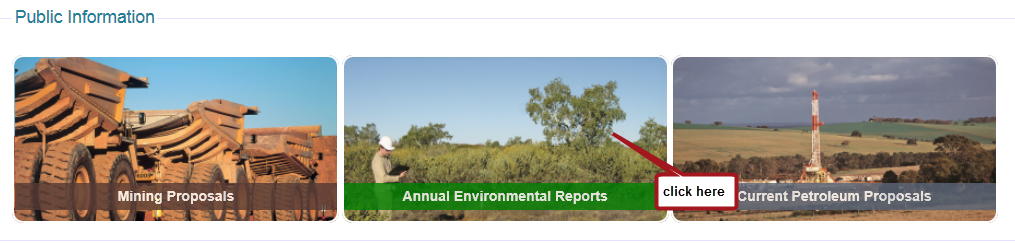
You will be presented with a Search screen where you can enter search criteria into the fields and select [Search]. The results will be displayed in a table from which you can select an AER for viewing.
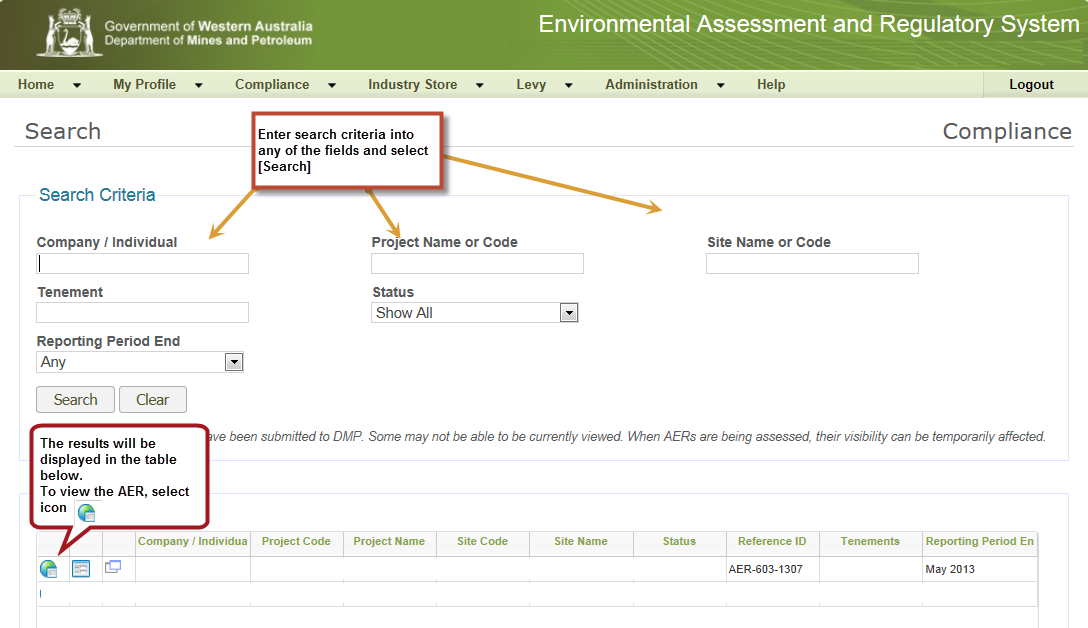
What AER Information is Publically Available
The publicly available information includes information under the following headings and is a subset of the complete report which was submitted.
.jpg)

 Previous Page
Previous Page