AER Submission Details
After selecting an AER from the Summary or Search screen, you will be presented with the AER Submission Details screen. From here, you can
- View a submission
- Print a submission
- Open a submission for editing
- Send an email to DMP
- View the history of communications
How to View a Submission
To view an AER in read only mode, expand/collapse the various sections of the report as shown below.
.jpg)
How to Print a Submission
To print a submission, select [Print] button.
.jpg)
To open a submission for editing, select [Edit] button.
.jpg)
How to contact DMP about an AER
Select the [Related Communications] tab, then select [New Industry Query].
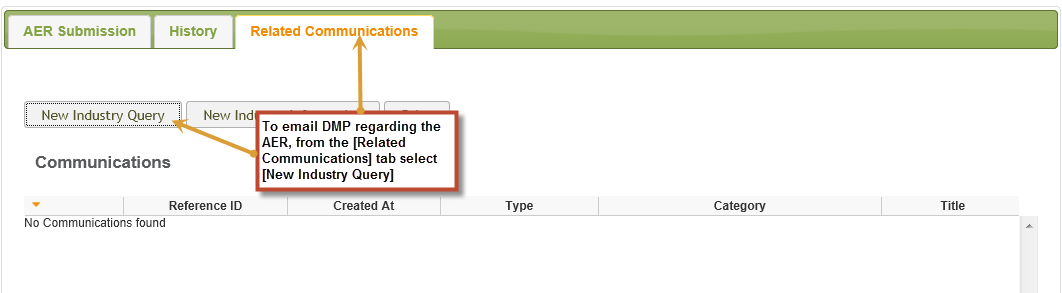
Enter your email message and select [Send].
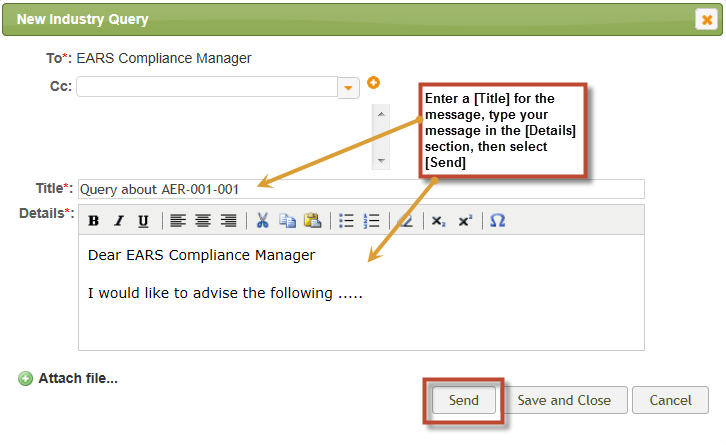
For details of the DMP Environmental Officer for your region, click here http://www.dmp.wa.gov.au/documents/ED_InspectorateMap.pdf

 Previous Page
Previous Page