The Tenement Activity Table allows the User to record the extent of all mining related activities.
Data is entered separately against each tenement contained in the AER.
- How to Add a New Activity
- How to Enter Activity Disturbance and Rehabilitation Details
- How to Enter "No Assessment Information"
- How To Edit or Delete an Activity
- How to Copy Activities from a Previous AER
Add a New Activity
.jpg)
You are required to create a unique Mine Activity Reference which can be used throughout the AER for environmental reporting.
.jpg)
Repeat the above steps to create as many activities as required against the tenement.
Enter Activity Disturbance and Rehabilitation Data
Once the Mine Activity Reference has been created, you are required to provide details relating to that activity. Information to be entered against the fields is shown below.
.jpg)
Select [Save Form & Exit] and you will be returned to Step 4.2 in the AER Submission which will display the totals on the tenement of the recorded activity details. Note: Some of the details entered here will also be displayed at Step 3.2.
Enter "No Assessment Information"
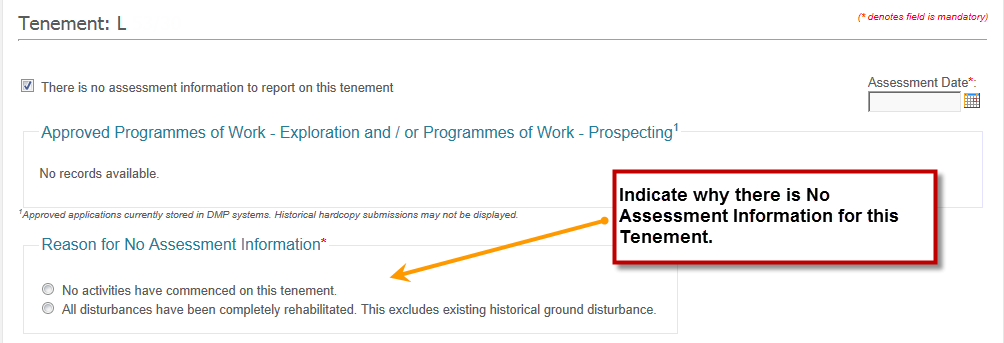
Select [Save Form & Exit]and you will be returned to Step 4.2 in the AER Submission which will display that the "No Assessment Information" option was flagged.
Edit or Delete an Activity
.jpg)
Note: Once an Activity has been created, the Mine Activity Type and Mine Activity Reference cannot be changed - only the disturbance and rehabilitation details recorded against it can be edited.
If the Mine Activity Type and / or Mine Activity Reference are incorrect please delete the incorrect Activity and add a replacement via [Add New Activity].
Copy Activities from a Previous AER
You can copy existing Activities from a previously submitted AER. The 'Copy Forward' feature will only be available if the AER has been submitted and Activities have been recorded for the Tenement.
If you have indicated "No Assessment Information" on a prior AER, the 'Copy Forward' feature will not be available.
The 'Copy Forward' can also be used to copy Activities from your AER to your Mining Rehabilitation Fund (MRF) due 30th Jun each year. However, Activities cannot be copied forward into the AER from a prior MRF.
.jpg)
Select the appropriate AER and click [Load Assessment Information].
.jpg)
All Tenement Activities on the specified AER will be copied into this AER, provided the Mine Activity Type is still valid.
.jpg)
To contact the Environmental Officer for your region, refer to the DMP Inspectorate Map.

 Previous Page
Previous Page