Step 1 of the MRF Lodgement Wizard is the Report Details. This step displays detail relating to who is entering the MRF Lodgement and what Levy Period the MRF Lodgement covers.
Complete the Report Details
The screen contains the following components:
Company / Individual Details displays the name of the Tenement Holder.
ABN / ACN Information is where the ABN and / or ACN of the Tenement Holder is captured.
Report Dates show the end date of the Levy Period. The end date should be the end of the current financial year i.e. 30 June 20xx.
Form Completed By records the details of the person completing the form. This section includes:
- Username: your DMP login
- First Name
- Last Name
- Position
- Telephone, if supplied
- Mobile, if supplied
- Fax, if supplied
This information will be automatically completed.
For more detail on the remaining screen elements, please view the Wizard Overview (MRF) page.
If you indicate that the Holder has either an ABN or ACN, you will then be asked to supply the ABN / ACN:
.jpg)
How to Update Your Contact Details
The Contact Details are managed by the Department Single Sign-On solution. To update your contact details please do the following:
- Go to the DMP Home Internet Page
- Click the Online systems button and then select Manage My Account
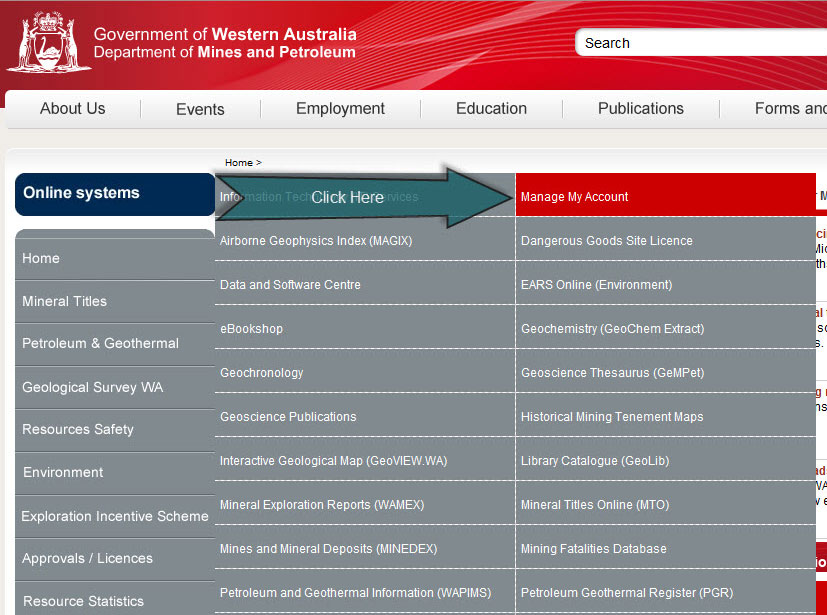
- The Manage My Account page will be displayed. Click on the Manage My Account option under the Related Links.
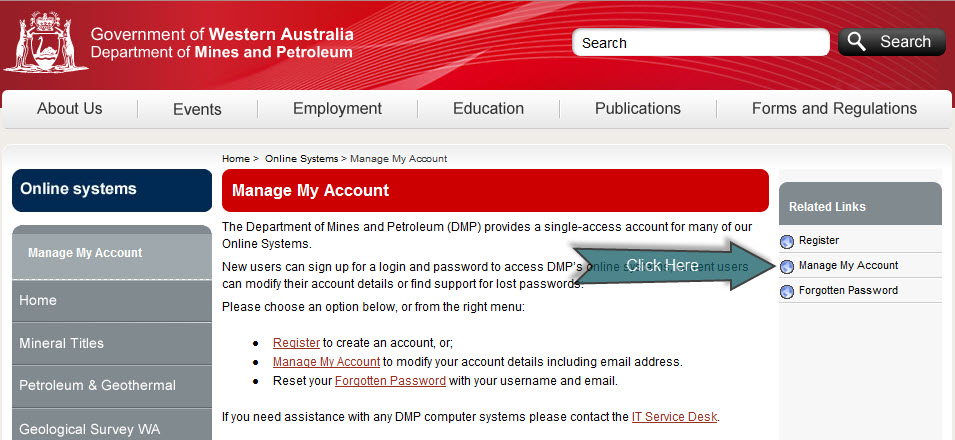
- You may be asked to login in.
Once logged in, you will be shown a page of your current details. Click Update Details to modify any of your current account information.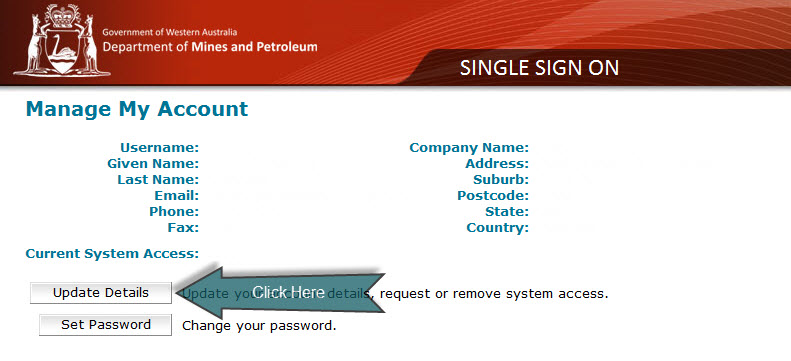
- The system will then allow you to change your details.
Don’t forget to scroll to the bottom of the page and click Update once you’ve made your changes.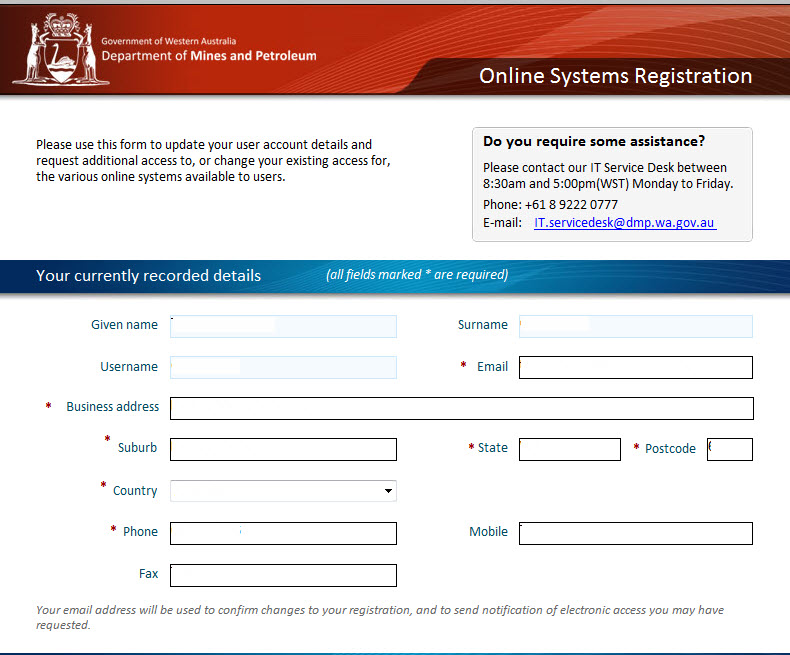

Note: These changes will be reflected across all DMP online applications. It may take up to 15 mins for the changes to be reflected in your Lodgement. You may need to refresh / reload the page in order to see the reflected changes.

 Previous Page
Previous Page