First Time Access
You access an AER for the first time via menu navigation [Compliance], [AER] to the Summary screen. The Summary screen is divided into two tables. The upper table contains current AERs awaiting completion. The lower table contains AERs which have been submitted. To access an AER from the Summary screen, click on an icon against the AER listed in the table - as shown below. This will open up the AER for you to commence completion of the submission via the AER Lodgement Wizard.
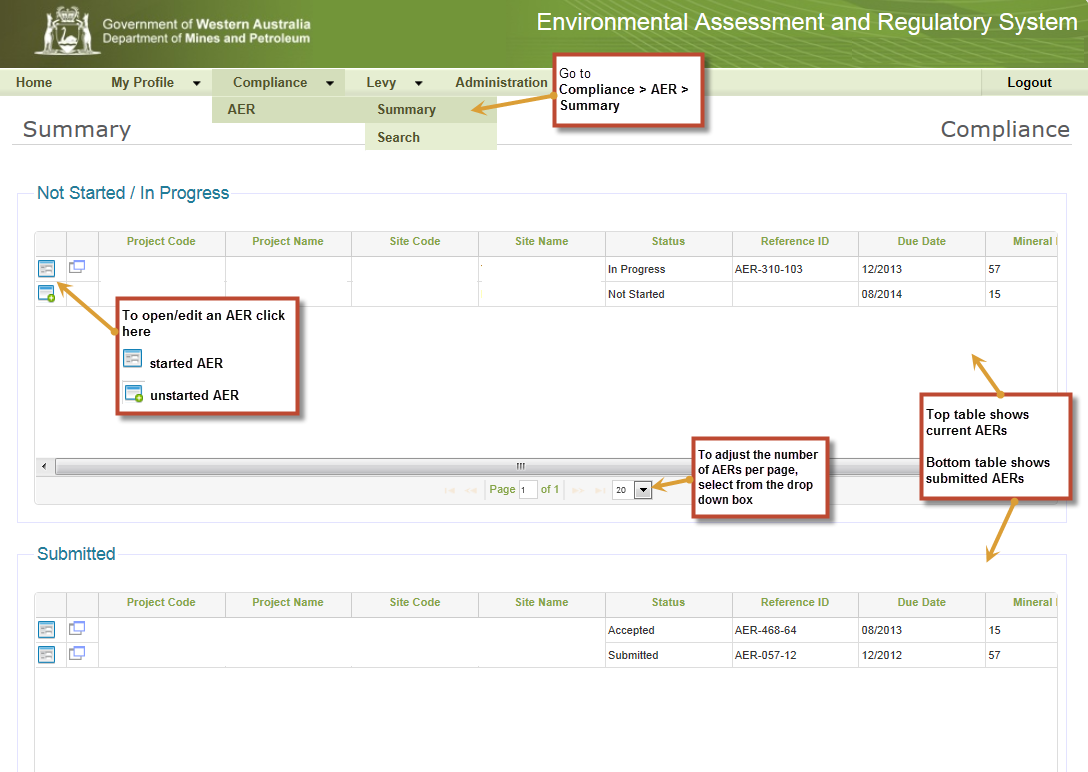
Subsequent Access
Once an AER is in progress, you can also access the AER via menu navigation [Compliance], [AER] to the [Summary] screen and by selecting the relevant AER (as shown above).
You will be presented with the AER View Details screen from which you can view the AER.
Select the [Edit] button to open up the AER in edit mode so you can continue completion of the submission via the AER Lodgement Wizard.
.jpg)
Refer to AER View Details for more details on this screen.
Alternatively, you can access an AER from the Home page by entering the AER number into the [Reference ID] field. The AER number appears on the Summary screen and on the top left hand corner within the AER once a report has commenced.
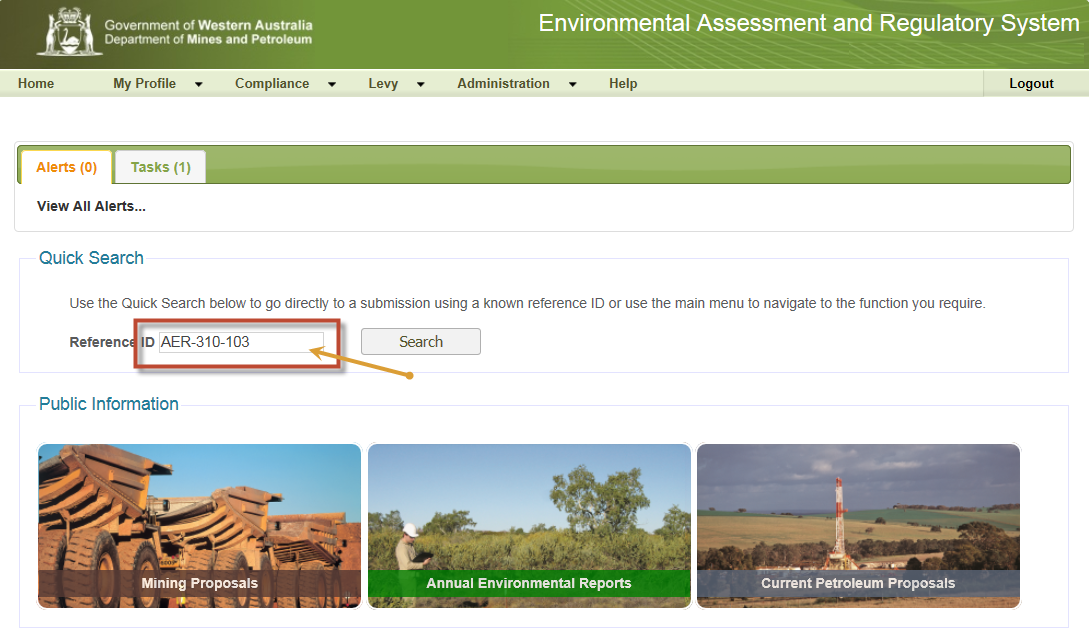

 Previous Page
Previous Page